-
Click on the Edit button;
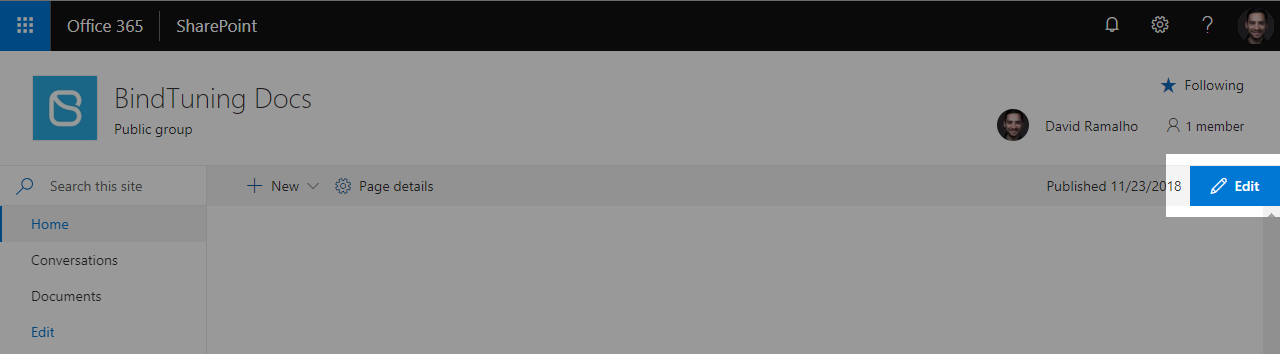
-
On the web part News and click the Manage News icon;
- The list of News will appear. Click the Edit icon to edit the Item;
-
You can check what you can edit in each section on the Article Preview;
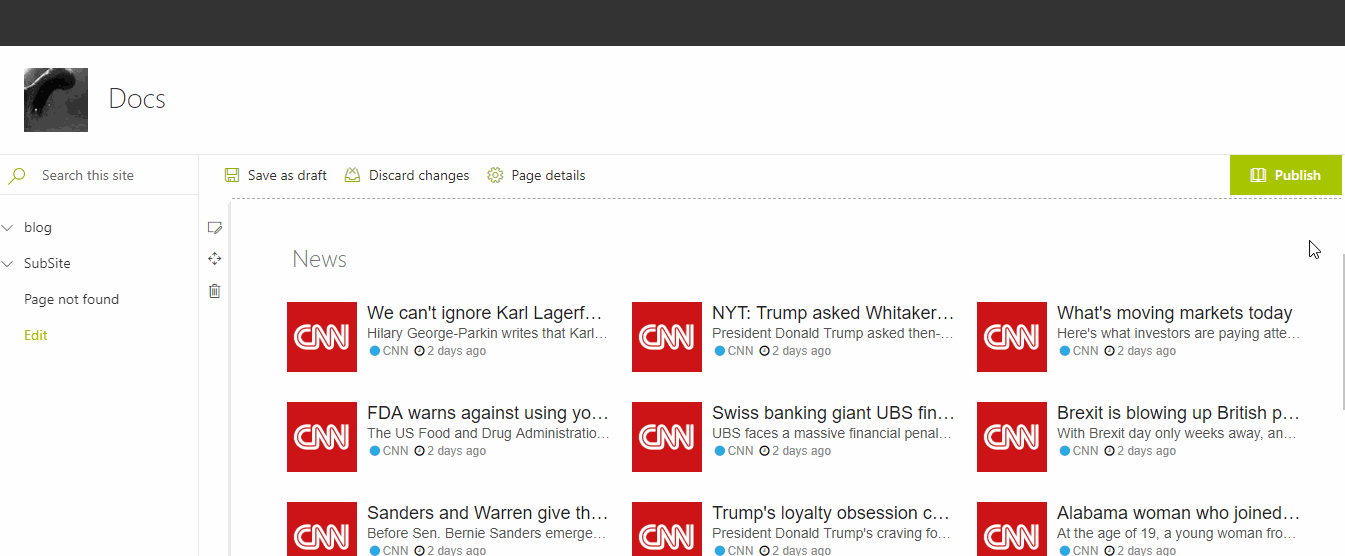
-
Done editing? Click on Save Changes to save your settings.
Connected with Custom List
- Click on Bindtuning, and then Edit Web parts - the edit panel will appear from the left side of the web part;
- On the web part News and click the Manage News icon;
- The list of News will appear. Click the Link External icon to edit the Item;
- You will be redirect to the List Edit Form page of the Connected List.