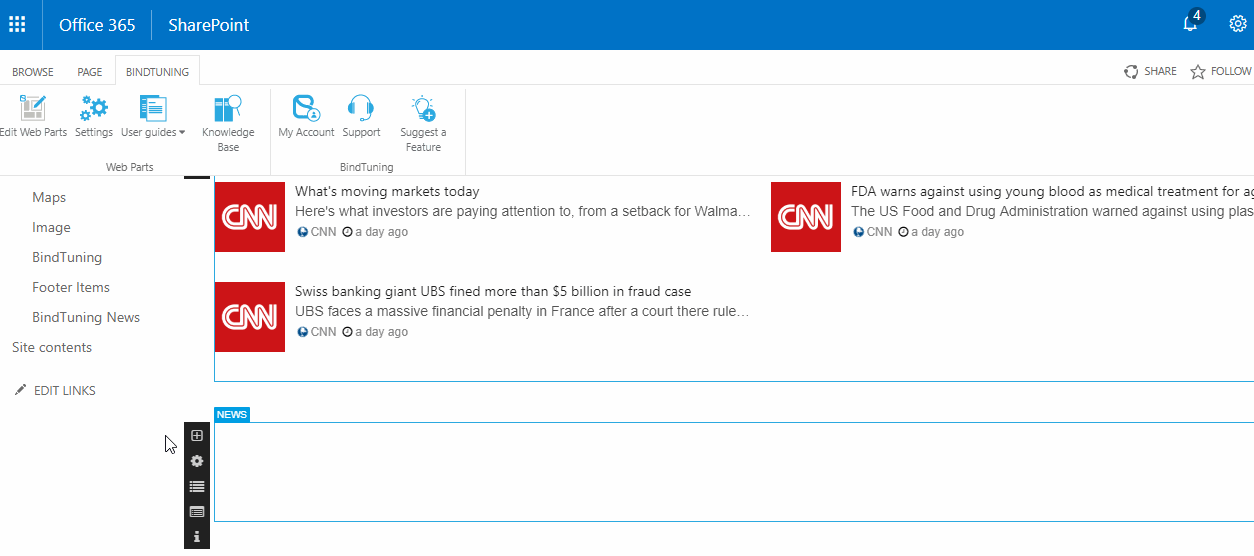Connected with BindTuning News List
- Open the page where you've added the web part;
- Click on Bindtuning, and then Edit Web parts - the edit panel will appear from the left side of the web part;
-
Click on the ➕ (plus) icon to add a new News;
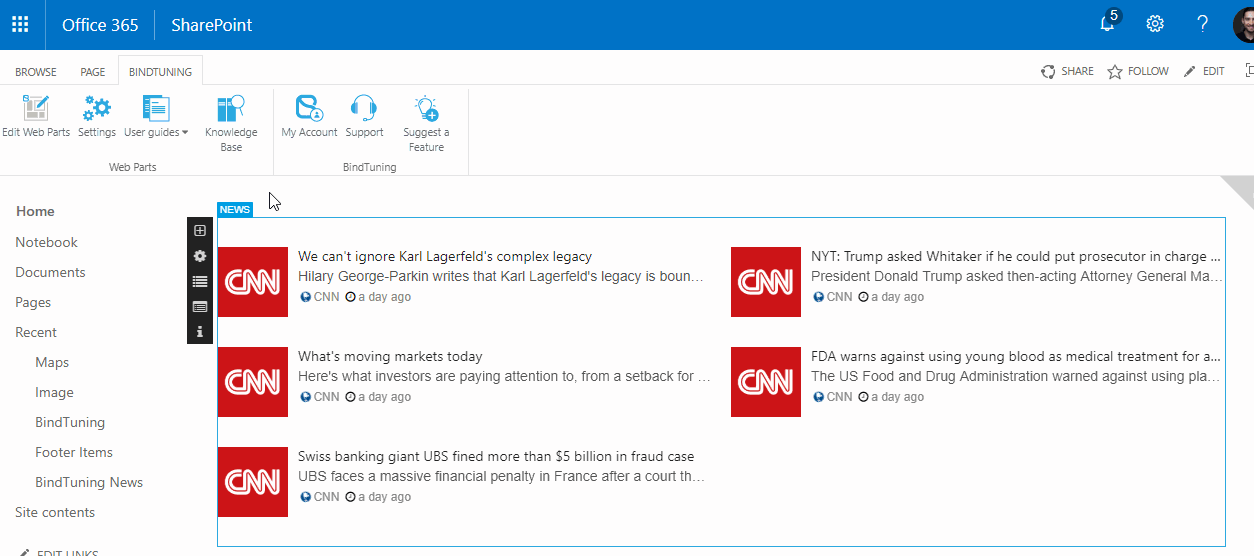
-
Fill out the form that pops up. You can check what you need to do in each section on the Article Preview;
-
After setting everything up, click on Save or Save and Create Another in case you want create more News items with similar configuration. You can also preview the News on the page before saving it, by clicking on the Preview button.

Connected with Custom List
- Open the page where you've added the web part;
- Click on Bindtuning, and then Edit Web parts - the edit panel will appear from the left side of the web part;
- Click on the ➕ (plus) icon to add a new News;
-
You will be redirect to the List New Form page of the Connected List.